SeraphiPod
Member
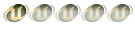

Number of posts : 115
Age : 27
Location : Not Interested
What Development you are good? : Not Interested
Registration date : 2008-09-27
![[Guide]MaNGoS ServeR (Win) Empty](https://2img.net/i/empty.gif) |  Subject: [Guide]MaNGoS ServeR (Win) Subject: [Guide]MaNGoS ServeR (Win) ![[Guide]MaNGoS ServeR (Win) Icon_minitime](https://2img.net/i/fa/icon_minitime.gif) Sun Sep 28, 2008 4:01 pm Sun Sep 28, 2008 4:01 pm | |
|
In this guide we will only
show you how to set up for a local installation and hosting situation.
If you need assistance in setting up for a LAN or on the Internet, search!
DO NOT PM ME FOR ASSISTANCE!!!
Required Software:
- A Windows or Linux Operating System.
- A copy of the client, updated to 2.4.3 ONLY.
- A Compiled TBC of MaNGOS.
MaNGOS Revision 6453 scriptDev2 Rev. 571 ACID Rev. 19
Release Here!
MaNGOS Revision 6453 scriptDev2 Rev. 571 ACID Rev. 19 AHBot Rev. 81
Release Here!
Choose One ONLY!, AHBot or Normal.
MySQL Community Server
Any MySQL client. SQLyog Community Edition is free and very popular. Found here. SQLyog will be used in this guide.
Install SQL Applications Install MySQL
- Launch the MySQL installation application. (Setup.exe)
- When prompted, select "Typical" for setup type.
- If prompted, select "Skip Sign-Up".
When
install is complete you will be given the option to "Configure the
MySQL Server Now". Make sure this is checked, then press finish.
When prompted, select "Standard Configuration"
When
prompted, place a check in "Install as Windows Service" and "Launch the
MySQL Server Automatically". Service name should be "MySQL".
If
you think you may want to execute commands from the command line (ie
database updates), place a check in "Include Bin Directory in Windows
PATH".
When prompted select "Modify Security
Settings". In the two empty dialog boxes, type in the password you wish
to use for the MySQL root (aka Administrator) account. This is the most important account on MySQL
and has full access to all databases and functionality. It's
recommended you use a very strong password to prevent access to your
MySQL server instance. (If you plan on administering your MySQL
instance from a remote machine, then select "Enable root access from
remote machines". If you don't know if you need this, then do not
select it.)
Select execute to apply all of your configuration settings.
Install SQLyog (or your preferred MySQL tool)
- Launch SQLyog installation application. (SQLyog604.exe)
- Accept license agreement when prompted.
- Install in default location when prompted. (You can install in an alternate directory if you prefer.)
- When installation is complete, place a check in the box for "Run SQLyog 6.04".
- When SQLyog launches you will be prompted to fill in the following:
- MySQL host address: Usually this will be "localhost" or the IP address of the server where your MySQL database is running.
- UserName: "root"
- Password: this is the password you selected in your MySQL installation for the root account (step #7 above).
- Database(s): Leave this blank at first. Later you can fill in the core db's you work with: ie "realmd;characters;mangos"
- Leave other options to defaults.
Press Connect. This will connect you to your MySQL instance.
Once the interface opens, right-click on root@localhost in the left pane, and select "Create Database".
When prompted for a database name type "mangos".
Repeat the prior two steps and type "realmd" for the second database. Once again for "characters".
Setup MaNGOS Server Directory:
- Create a directory for your MaNGOS installation. For example: "C:\\MaNGOS"
- Copy all files from your compiled binary to this MaNGOS directory.
- Copy all of the *.exe and *.dll files from your \\bin\\release directory into the MaNGOS directory.
- Make sure that the files mangosd.conf and realmd.conf are placed in this same directory.
- You
will need to copy the mangosd.conf.in and realmd.conf.in files from
your "\\src\\mangosd" and "\\src\\realmd" directories. Rename them both by
removing the ".in" portion of the file name.
- Make sure to
included two .dll files "libeay32.dll", and "libmySQL.dll" and that
these are placed in your MaNGOS directory. You will have these files in
your release directory.
Extract Client .dbc and map FilesExtract map files
- Place ad.exe into the client's root directory. ("C:\\World of Warcraft")
- Create a subdirectory called 'maps'. ("C:\\World of Warcraft\\maps")
- Launch ad.exe. This will begin the extraction of map files. (This can take a long time depending on your system.)
- When
ad.exe has finished, copy the folder "C:\\World of Warcraft\\maps" and
place it in your ManGOS server directory ("C:\\MaNGOS"). So you should
now have a "C:\\MaNGOS\\maps" directory containing numerous (3400+) .map
files.
- You may now safely delete the directory "C:\\World of Warcraft\\maps".
Extract *.dbc files (command line version)
- Create a directory for your .dbc files in the MaNGOS server directory. ("C:\\MaNGOS\\dbc")
- Make sure mpqe is somewhere in your PATH
- Open up your dos command window. (Start->Run, type "cmd" then enter.)
- Change your directory to "C:\\World of Warcraft\\data\\enUS". (type cd "C:\\World of Warcraft\\data\\enUS")
- Type in the following: CODE
mpqe /p locale-enUS.MPQ DBFilesClient\\*.dbc
- mpqe
will now extract the dbc files to a new directory in your client's
data\\lang directory called ...\\enUS\\MPQOUT\\DBFilesClient. ("C:\\World of
Warcraft\\data\\enUS\\MPQOUT\\DBFilesClient")
- You should see it reference three files: "patch-enUS-2.MPQ", "patch-enUS.MPQ", and "locale-enUS.MPQ".
When
mpqe has completed, copy the content all of the .dbc files from the
output directory listed in the previous step to your server's dbc
directory. ("C:\\MaNGOS\\dbc") You should have 185 .dbc files.
You may now delete the client output directory ("C:\\World of Warcraft\\data\\MPQOUT") if you wish.
Extract *.dbc files (GUI version)
- Create a directory for your .dbc files in the MaNGOS server directory. ("C:\\MaNGOS\\dbc")
- Open WinMPQ
- Click "File > Open"
- Browse to "...\\World of Warcraft\\data\\enUS" or "...\\World of Warcraft\\data\\enGB"
- Open "locale-enUS.MPQ"
- Click "MPQ > Extract" and choose ("...\\World of Warcraft\\data\\enU")
- When it finishes, repeat for "patch-enUS.MPQ", and "patch-enUS-2.MPQ"
- Browse to "...\\World of Warcraft\\data\\enUS\\DBFilesClient" and move all these files into "C:\\MaNGOS\\dbc"
Build the Vmap Files Vmaps are being utilized to assist with "Line of Sight" issues. Gather up these 6 files, and place them in "C:\\MaNGOS\\Vmap".
- Find the batch file"makevmaps_SIMPLE.bat" ("C:\\MaNGOS\\Vmap")
- Double Click. Depending on your system, this step may take quite some time.
- Alternately you could run "make vmaps.bat" instead, but additional prompts will come up in the process.
- You may need to rebuild these files more than once. Pay attention to future release notes.
Move the "C:\\MaNGOS\\Vmap\\vmaps\" directory into the root of the MaNGOS directory ("C:\\MaNGOS\\vmaps")
Install the Databases Realmd Database
- Connect to your MySQL server. (Follow steps 5 & 6 from Sqlyog install guide)
- In the left pane, right-click on realmd and select "Restore from SQL Dump". (Note: some older versions may read "Import Batch File".)
- Browse to the "realmd.sql" file in your server directory. ("C:\\MaNGOS\\sql")
- If your database came with a realmd.sql use that one
Execute. This should only take a moment and you will get a message that it's complete.
Close Dialog.
***CRITICAL*** You
have two options when loading the MaNGOS database. You can use a
standard empty database that provides table structure and core
components only, OR you can install a playable database that includes
everything you would need to start playing immediately. The baseline
database is called "mangos.sql" and can be found in your server's
"\\sql" folder. This database has no NPCs, no monsters, no quests or other data. It ONLY provides the SQL table structure.
For a playable database you need to go to The Unified Database Site
and download a FULL database that is compatible with your current
MaNGOS binaries. After the downloaded file is extracted it should be at
least 40MB and as large as 100MB.
MaNGOS Database
- Connect to your MySQL server. (Follow steps 5 & 6 from Sqlyog install guide)
- In the left pane, right-click on mangos and select "Restore from SQL Dump". (Note: some older versions may read "Import Batch File".)
- Browse
to the database file that you wish to load to create your database.
(This will either be the basic mangos.sql from the binary downloads or
a large full database from Silver's forum or another source.)
- Execute. This will take quite some time depending on your system. At points it may seem like it's hung. LET IT RUN!
- If you need to install any changesets/updates for you database, now is the time. Install them in order.
- When these are complete you will have all the data you need to run MaNGOS.
Configure MaNGOS Setup your realm:
- Connect to your MySQL server. (Follow steps 5 & 6 from Sqlyog install guide)
- Open the realmd branch in the left pane and select "realmlist".
- At the bottom of SQLyog click on the "Table Data" tab.
- Change the "name" field to your preferred realm name. It CANNOT be the default "MaNGOS".
- For now leave the address to "localhost" or "127.0.0.1". (This will be the same address that your clients must set in their realmlist.wtf files to connect.)
- Select the "Save Changes" button.
Configure realmd.conf:
- Open realmd.conf in notepad. It should be in your root server directory ("C:\\MaNGOS).
- Find "LoginDatabaseInfo =" Change it to "LoginDatabaseInfo = "127.0.0.1;3306;root;[password];realmd".
- Save and close file.
Configure mangosd.conf:
[list]
[*]Open mangosd.conf in notepad. It should be in your root server directory ("C:\\MaNGOS).
[*]Find these lines and set as shown:
- DataDir = "."
- WorldDatabaseInfo = "127.0.0.1;3306;root;[password];mangos"
- LoginDatabaseInfo = "127.0.0.1;3306;root;[password];realmd"
- CharacterDatabaseInfo = "127.0.0.1;3306;root;[password];characters"
- Save and close file.
- Congratulations! MaNGOS is now ready to run!
.
---
Upgraders
- If your upgrading from 2.4.2 to 2.4.3 client , you will need to extract new DBC and generate new map/vmap files.
Notes
- Launch realmd.exe then mangosd.exe. When the server is ready you will hear a system beep. Clients can then login.
- Make sure you utilize the mangosd server commands to create and delete accounts. Also turning on TBC can be done from here
- If you intend on using scriptDev2 , please follow their instructions on creating and updating their database.
- All
clients that wish to connect to your server must modify their
realmlist.wtf file in the client directory to match your realm
information as you specified in SQL. For example: "set realmlist
127.0.0.1".
- There are 3 basic accounts already
provided when you start. To view these accounts and their passwords you
will need to look at the "account" table in the realmd database. It is
advisable that you change these three passwords. The GM levels should be self-explanatory in their default settings.
- When running mangos if you get an error that contains the phrase "Error in `gameobject_template`table, probably sql file format was updated"
that means you do not have a database that matches your current MaNGOS
version. Check where you got your database to learn how to properly
update it to match your current MaNGOS revision.
- If you are trying use this guide to set up a pack you found on another site then you are on your own. We DO NOT support packs of any type. All components need to be downloaded and set up seperately as instructed in this guide.
--- Nearly all questions have been answered more than once. If you don't readily find it here, USE THE SEARCH FEATURE. These forums have a wealth of knowledge! ![[Guide]MaNGoS ServeR (Win) Smile](https://2img.net/h/www.mangosproject.org/forum/style_emoticons/default/smile.gif)
--- Make sure you read the whole guide. Don't skip around!! Did you read it? Good read it again!!
--- If you have any questions or run into problems with these procedures, please post your issues as a reply to this thread, and someone will attempt to help you through it. That is, if we can tell you did what the procedures said to do. ![[Guide]MaNGoS ServeR (Win) Cool](https://2img.net/h/www.mangosproject.org/forum/style_emoticons/default/cool.gif)
DO NOT PM ME FOR ASSISTANCE!!! POST YOUR QUESTION HERE AND IT WILL BE ANSWERED WHEN POSSIBLE.
| |
|
